So you’ve got this amazing digital planner and it has all these cool digital planner templates that you are super excited to use, but how do you use them in the GoodNotes App?
It is actually very simple.
Decide Where You Want the Template
Of course, you must first decide where you want to put the template. This can depend a lot on what kind of digital planner you are using and what kind of template it is.
I will use the example of using a monthly planner that is undated, and has monthly, weekly, and daily spreads. If I want to use a template that is a weekly meal planner.
I can put the template where I want really. But I have to think about where it makes the most sense so that I can see it easily.
The thing about adding templates or even just blank pages, is that they do not generate a link. So you will always have to swipe the screen to reach them. You can give them their own bookmark in the GoodNotes app if you wish to access them more directly that way.
My suggestion is to place anything that is a weekly template behind that week’s planner page.
So in this case, I would put it after the weekly planner page that I was planning for.
Once you have decided where you want to put the page and which template you are using navigate to template you want.
Instructions for Using Digital Planner Templates
In the upper right hand side of GoodNotes 5 you will see three dots, click on those and you will see the option “Copy Page”. Copy the page and navigate back to the spot that you wish to place the page.
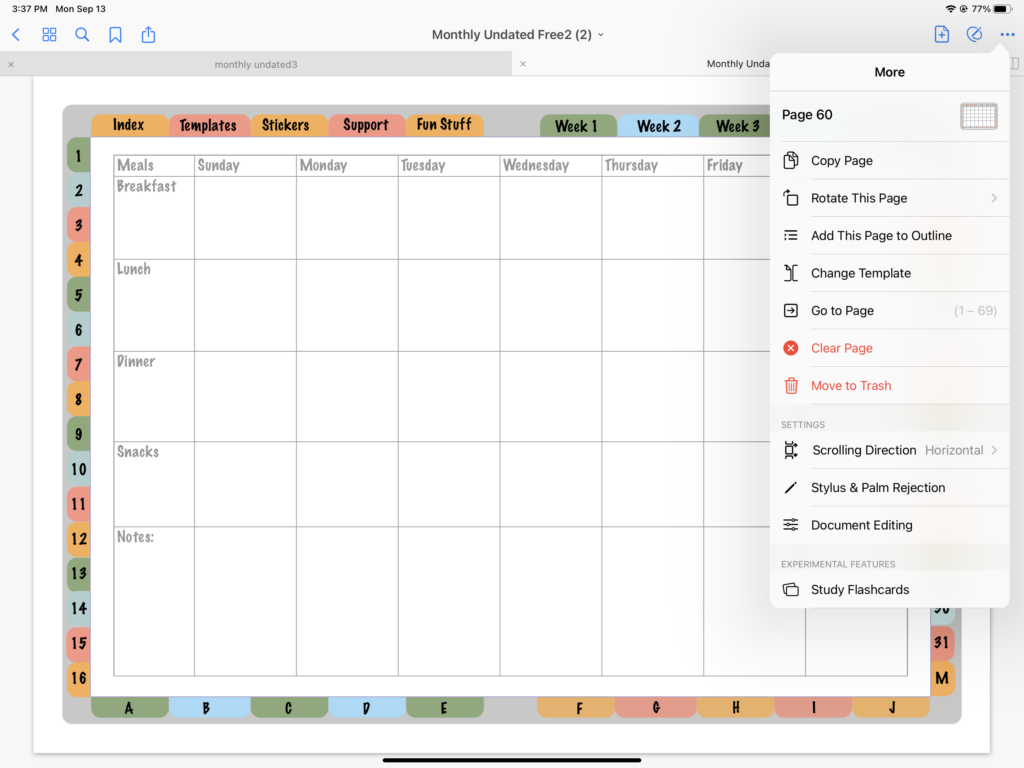
Remember that GoodNotes will place the page after the one you are looking at. So if you want to be able to click on your weekly calendar and then swipe right once to see you your meal plan template.
To do this go to that weekly planner page and then click on the page icon with a plus sign inside. Select paste page, from there and it will insert the page.
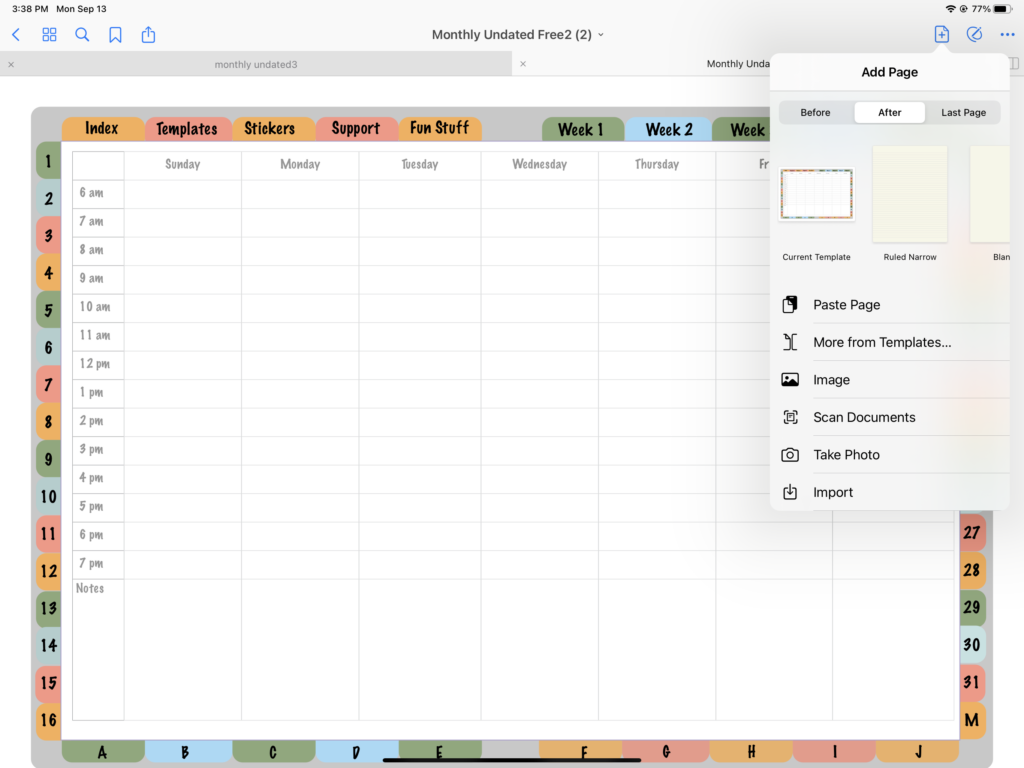
Congrats! You have pasted your template in place!
If you would like to see more videos and get hints on how to use a digital planner and digital planner templates on GoodNotes and more follow me on TikTok or Instagram @radpaperlessplanner.
I will also be giving away the featured undated monthly planner so make sure to sign up for the newsletter and freebies vault so you can get it as soon as it comes out!
If you want to watch a short video of me doing this, you can check out my TikTok by clicking here.
Hope this helps you along on your digital planning journey! Cheers!