First of All, Congrats on Your New Presets!
Now let’s learn how to download your presets off of Etsy and start installing presets onto your devices ASAP.
Installing Presets on Desktop
So quick note here. If you have the paid desktop version of Lightroom CC it will sync to your mobile Lightroom as well if you use the same Adobe account on your phone and your desktop. So you don’t have to do it twice.
Installing presets is very simple, but make sure you follow the instructions.
The Instructions
Very Important: Please note, you cannot download files from the Etsy app. You can visit Etsy.com and sign into your account in your browser on your mobile device, click through from the Etsy email, or use a desktop browser.
- Once you have paid you should receive an email with a link to download your files. However, if for some reason you don’t get that You can go to your profile and click on the “You” tab and click “Purchases and Reviews”. This will take you to a page that shows all of your purchases. From there you can click “Download Files”.
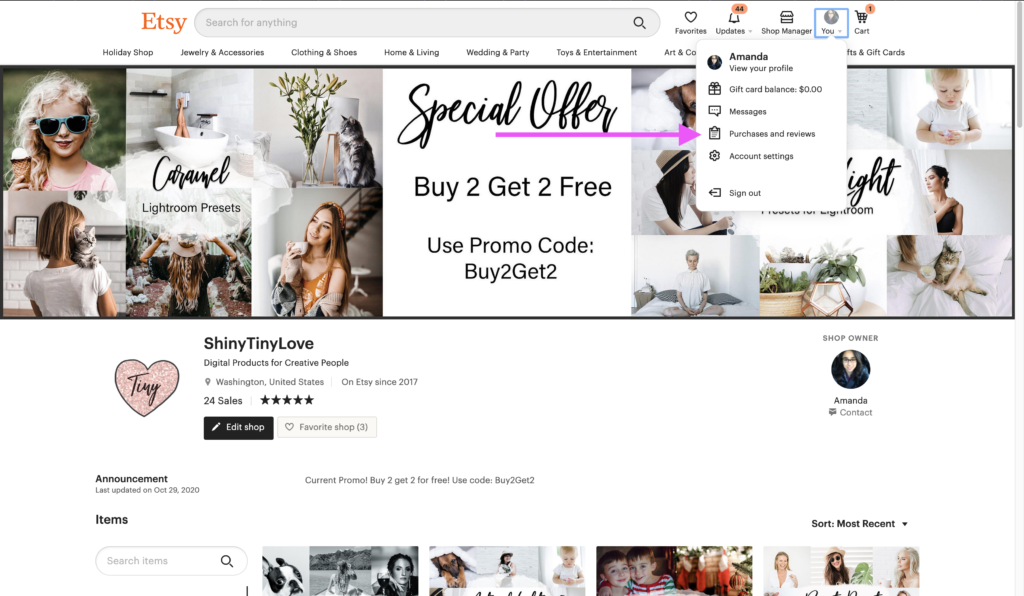
- This will take you to another page where you can click “Download”. This will pop up a box to open or save you files, SAVE them.
- Most computers will save your files to your downloads folder. You can also search the name of the PDF on your computer. Another way to find it can be to go to the downloads tab on your browser, most browsers have one and it usually opens the location you files are saved to.
- Locate your PDF and open it. Read ALL the instructions. There are instructions on how to download the mobile files and the desktop files and install them. But I will repeat them here as well for desktop.
- Click on the blue link that says something along the lines of “Link to Download Your Desktop Presets XMP Files”. It is pretty obvious.
- That should open a browser window with Google drive. For most people it will show the individual files. Click the download button in the upper right hand corner, a little arrow pointing down.
- This will open the save or open window. Click save. Most computers save to a download folder. You can also search for the files names or look in the downloads tab of the browser.
- It will most likely download a zipped file to your download folder, it will be named with the name of the preset. For example: DESKTOP Cozy Holiday XMP. Some computers auto open zip files on download. If yours does not unzip on it’s own you may need to double click it, for Mac, or right click and select Extract, on a PC. This works on most computers, if it doesn’t work for you can always google your computer and how to open a zip file.
- Make sure you know where your files are saved to, you are almost there! You just need to open Lightroom (Note: you must have Lightroom 6 or higher for these to work, or Lightroom CC.)
- From the menu bar, choose File > Import Profiles & Presets.
- In the Import dialog that appears, browse to where you saved your files to and select profiles or presets that you want to import.
- Click Import.
- The presets should show up under User Presets in the presets tab to the left. If you want to reorganize them you can do so by selecting the preset and then clicking control on a Mac, or right click on a PC and selecting Move. You can make a new category by scrolling the menu and save all the related presets there.
- That’s it, you should be good to go! Congrats on your new presets! And as noted above, if you have Lightroom Mobile they should eventually sync from the Creative Cloud to your app. (Sometimes this can take a while. I had to sign into Lightroom CC on my computer before it kicked in.) If it doesn’t work, or you don’t have the app linked to your regular account, you can manually add them as well. Follow the directs for installing presets on mobile below.
Installing Presets on Mobile
Quick note, installing presets on mobile is easy, but they must each be installed individually. So you will need to repeat steps 11-14 for each preset.
For Each Preset
- Log in to your Etsy account. Please note that on iPhone you probably need to log into your browser. For some reason the app doesn’t give you the option to download things.
- Click on “You” (or the picture of you.)
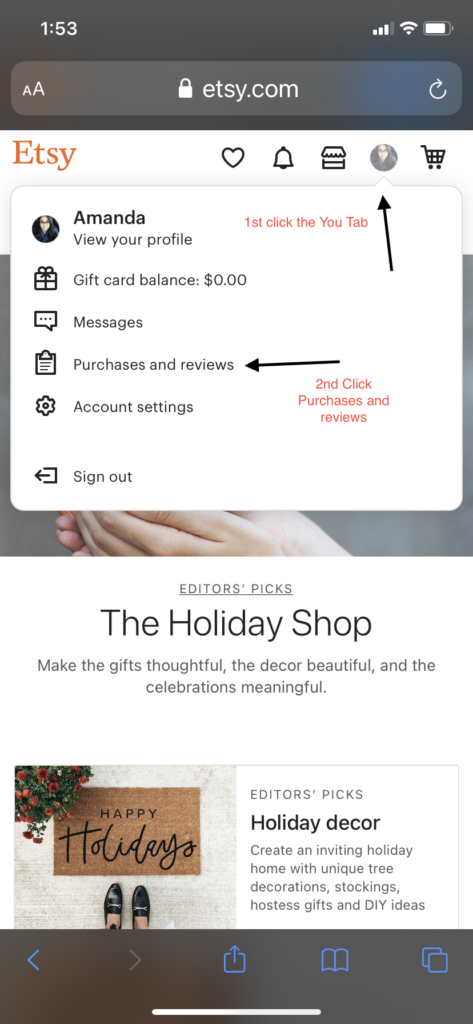
- Choose “Purchases and reviews”.
- If for some reason you cannot find your purchase under purchases and reviews you can check you email for purchase confirmation, it will contain a link to the page to download you files.
- Find the order. Click on “Download Files.”
- It will take you to one more page to hit the button with the file name and the little cloud with a downward arrow.
- On iPhone you get a confirmation to download, say yes. You will then see a little arrow in the upper right of Safari. If you click on that it will open the file in your phone.
- If you don’t have an iPhone or Safari the file will go to your “Downloads” folders. You can also search for it with the file name. It may download a zipped file to your download folder, it will be named with the name as the preset. For example: MOBILE Cozy Holiday DNG.
- It will probably need to be unzipped. You can click on it, some phones, double click, and it will open. Note where it is saved so you can navigate to their again from the Lightroom App.
- Open the Lightroom App.
- Hit the add a photo button.
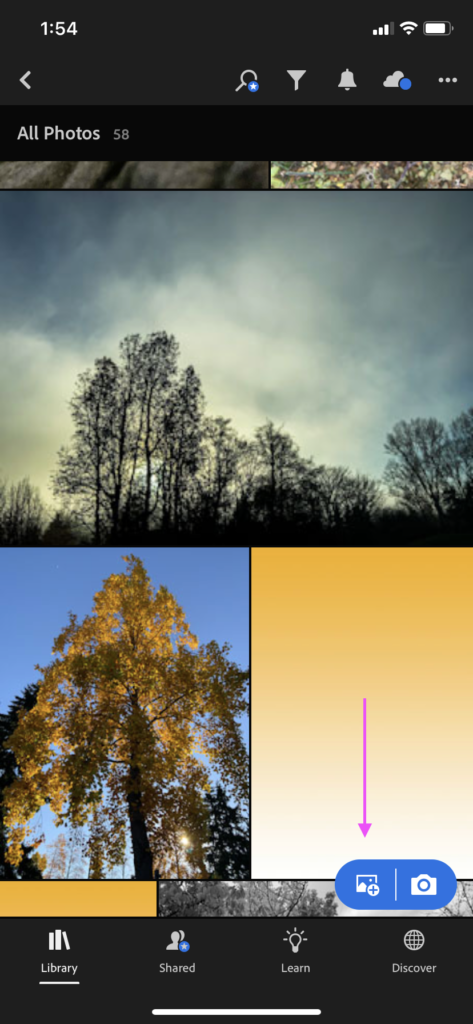
- Select From Files.
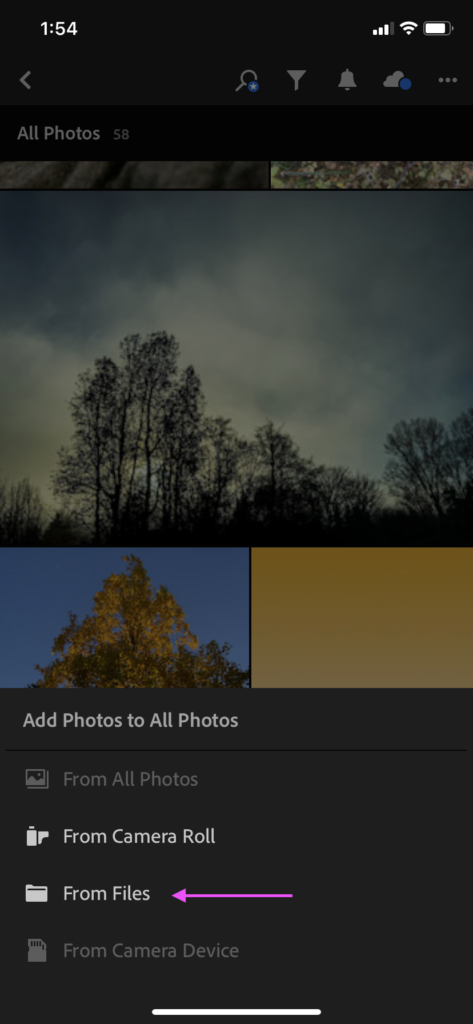
- Navigate to you DNG files. And click on one, it will import what appears to be a just a photo into your Lightroom. It is actually a DNG file and can be made into a preset.
- Select the file as if you were going to edit it and then click on the three dots in the upper right hand corner. This will upload your preset to Lightroom.

- Select Create Preset from the menu that pops up. You can name it whatever you wish, the original name is on the photo you downloaded. Make sure all the boxes checked except Optics and Geometry.) Then click the check mark in the upper right hand corner.
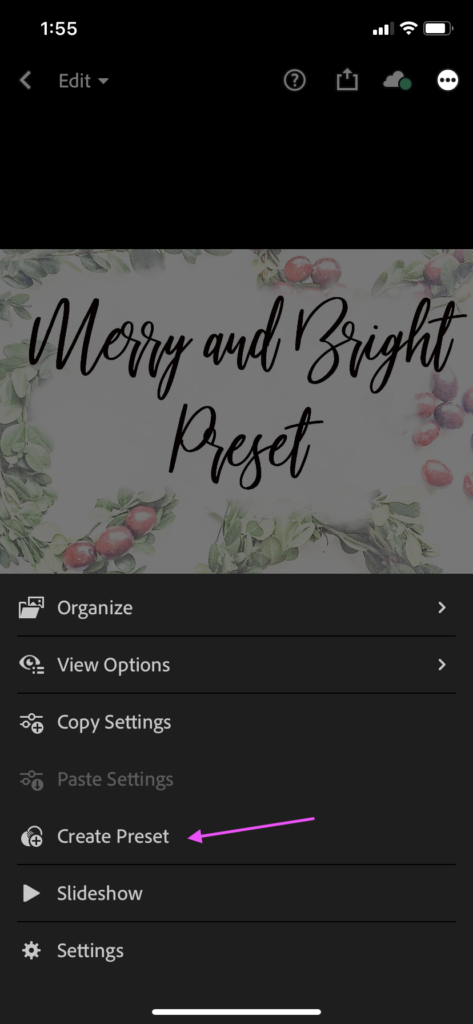
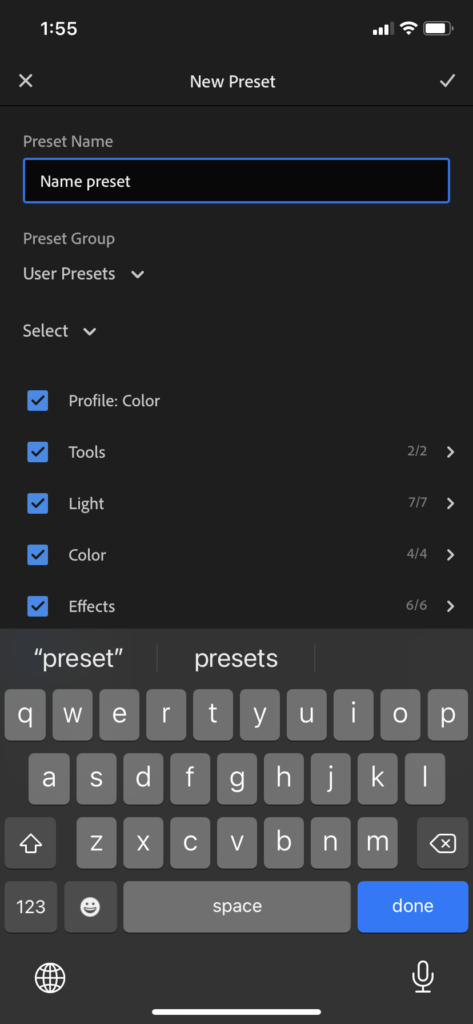
- It has now been added to presets. To use your new preset, just select a photo to edit, scroll to Presets click on it, and select your new preset.
- See installing presets is easy! You must repeat these steps for each preset you add.
Ready to Edit
So there you have it. How to download your presets from Etsy and upload them to your device. I hope to have a more detailed description of how to do it on Android phones very soon. The steps should be about the same thought since the apps are made by Adobe.
If you have any questions feel free to contact me through the Etsy messenger for a quick reply or email me at shinytinylove@gmail.com.
Please put “Installing Presets” in the title of your communication so I will know what you are looking for help with.
Thanks again for your purchase!
You can see my Etsy shop here if you want to purchase some new presets. https://www.etsy.com/shop/ShinyTinyLovePresets
Want more presets for free? Check them out below and sign up for the Free Stuff Club!